Windows 10 中可以安装新的终端程序,相比于简陋的 CMD ,不仅界面美观大方,且使用体验也很优秀。
I
在 2K 及以上分辨率的荧幕上显示得过小,因此需要修改字体大小,但是看了自带的设置发现竟然没有相关字段。建议安装 Visual Studio Code 来进行修改。

▲ 直接选择左下角的“打开 JSON 文件”即可以文本模式修改设置
默认参数无字体相关参数,需要手动添加重新指定即可。

旧版配置
设置为 JSON 格式,如若修改字体大小,可在 profiles -> list -> powershell 标签内,增加 "fontSize": 13, 参数即可,如果加在最后一行,则无需结尾的逗号。
部分配置参考:
// This file was initially generated by Windows Terminal 1.4.3141.0
// It should still be usable in newer versions, but newer versions might have additional
// settings, help text, or changes that you will not see unless you clear this file
// and let us generate a new one for you.
// To view the default settings, hold "alt" while clicking on the "Settings" button.
// For documentation on these settings, see: https://aka.ms/terminal-documentation
{
"$schema": "https://aka.ms/terminal-profiles-schema",
"defaultProfile": "{61c54bbd-c2c6-5271-96e7-009a87ff44bf}",
// You can add more global application settings here.
// To learn more about global settings, visit https://aka.ms/terminal-global-settings
// If enabled, selections are automatically copied to your clipboard.
"copyOnSelect": false,
// If enabled, formatted data is also copied to your clipboard
"copyFormatting": false,
// A profile specifies a command to execute paired with information about how it should look and feel.
// Each one of them will appear in the 'New Tab' dropdown,
// and can be invoked from the commandline with `wt.exe -p xxx`
// To learn more about profiles, visit https://aka.ms/terminal-profile-settings
"profiles":
{
"defaults":
{
// Put settings here that you want to apply to all profiles.
},
"list":
[
{
// Make changes here to the powershell.exe profile.
"guid": "{61c54bbd-c2c6-5271-96e7-009a87ff44bf}",
"name": "Windows PowerShell",
"commandline": "powershell.exe",
"fontFace": "Cascadia Mono",
"fontWeight": "normal",
"fontSize": 13,
"hidden": false
},
{
// Make changes here to the cmd.exe profile.
"guid": "{0caa0dad-35be-5f56-a8ff-afceeeaa6101}",
"name": "Command Prompt",
"commandline": "cmd.exe",
"hidden": false
},
{
"guid": "{b453ae62-4e3d-5e58-b989-0a998ec441b8}",
"hidden": false,
"name": "Azure Cloud Shell",
"source": "Windows.Terminal.Azure"
}
]
},
// Add custom color schemes to this array.
// To learn more about color schemes, visit https://aka.ms/terminal-color-schemes
"schemes": [],
// Add custom actions and keybindings to this array.
// To unbind a key combination from your defaults.json, set the command to "unbound".
// To learn more about actions and keybindings, visit https://aka.ms/terminal-keybindings
"actions":
[
// Copy and paste are bound to Ctrl+Shift+C and Ctrl+Shift+V in your defaults.json.
// These two lines additionally bind them to Ctrl+C and Ctrl+V.
// To learn more about selection, visit https://aka.ms/terminal-selection
{ "command": {"action": "copy", "singleLine": false }, "keys": "ctrl+c" },
{ "command": "paste", "keys": "ctrl+v" },
// Press Ctrl+Shift+F to open the search box
{ "command": "find", "keys": "ctrl+shift+f" },
// Press Alt+Shift+D to open a new pane.
// - "split": "auto" makes this pane open in the direction that provides the most surface area.
// - "splitMode": "duplicate" makes the new pane use the focused pane's profile.
// To learn more about panes, visit https://aka.ms/terminal-panes
{ "command": { "action": "splitPane", "split": "auto", "splitMode": "duplicate" }, "keys": "alt+shift+d" }
]
}
新版配置
最新版中 "fontSize" 参数已经废弃,需要使用 "font" 父项来进行指定。
...
"profiles":
{
"defaults": {};
"list":
[
{
"guid": "{61c54bbd-c2c6-5271-96e7-009a87ff44bf}",
"hidden": false,
"name": "Windows PowerShell",
"font": {
"size": 13
}
},
...
]
}
...除此之外还有 axes, face, weight, features 子参数可以指定。
II
自定义新建标签,如果在为已安装的 WSL 分发设置打开时的起始目录时,应使用以下格式:"startingDirectory": "//wsl$/",并用分发的名称进行替换。 例如:"startingDirectory": "//wsl$/Ubuntu-20.04"。
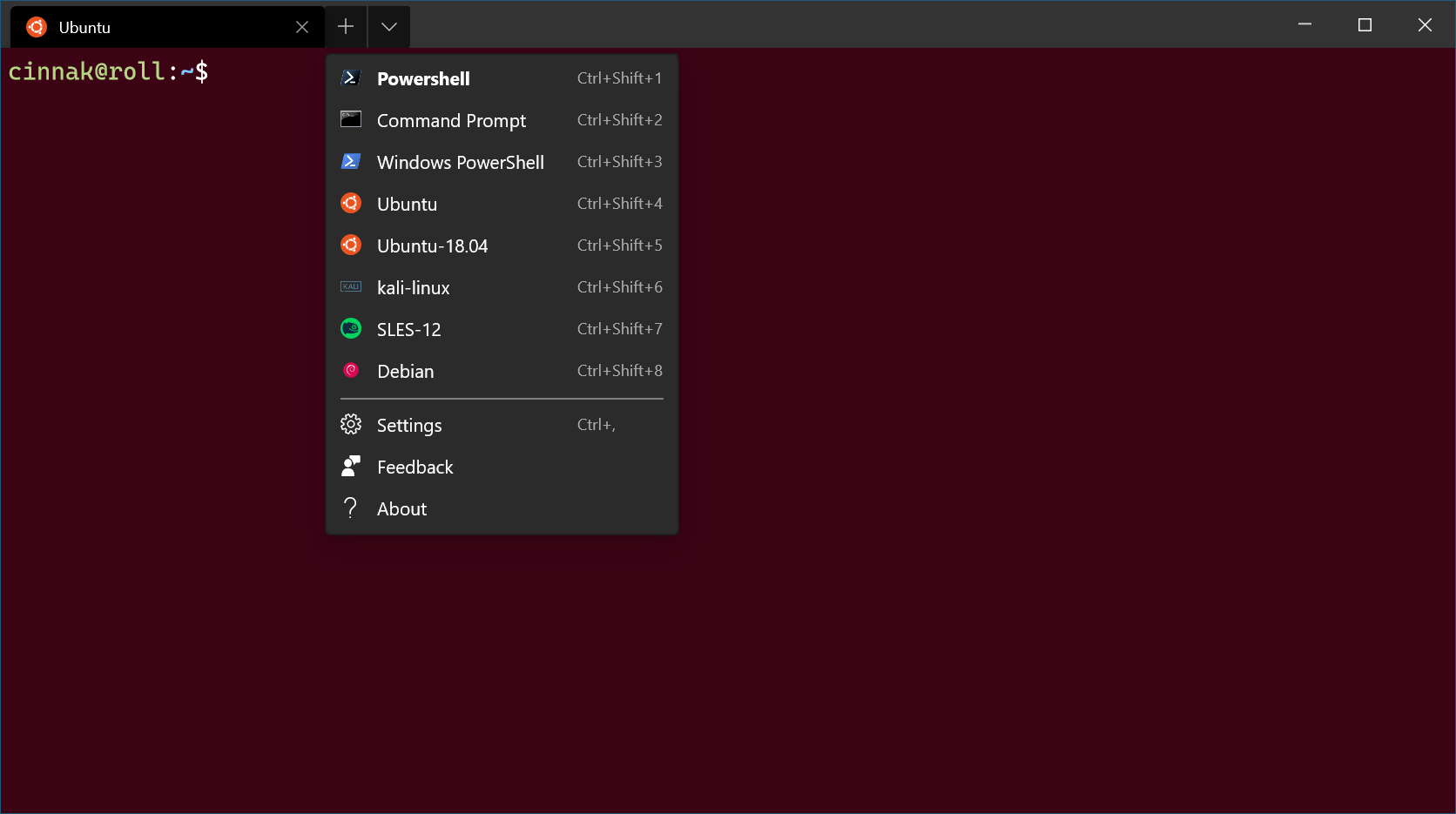
▲ 效果如上图
附录
参考链接
本文由 柒 创作,采用 知识共享署名4.0
国际许可协议进行许可。
转载本站文章前请注明出处,文章作者保留所有权限。
最后编辑时间: 2020-12-13 10:08 AM
